Elektor Labs User Manual: Post DIY Electronics Projects and Collaborate
on
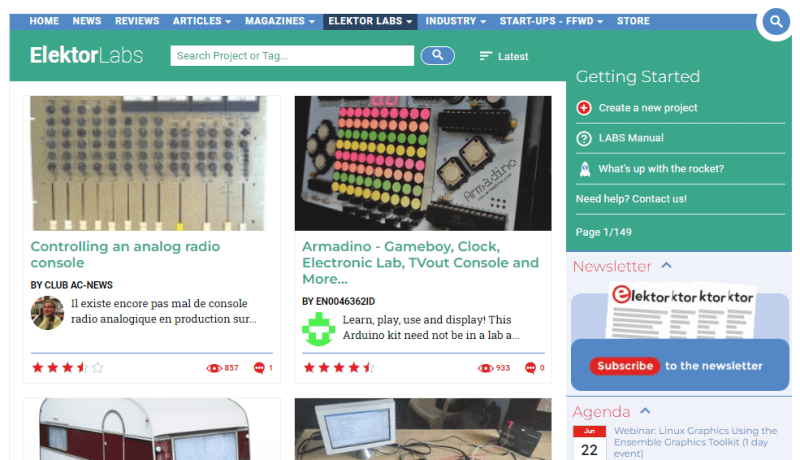
If you want a full Elektor Membership — which includes an Elektor magazine subscription, the complete Elektor archive, and an Elektor Store discount — you can upgrade to Green or Gold Membership at any time.
Video: How to Create an Elektor Labs Project
Engineers, makers, and students around the world use the Elektor Labs platform to post projects, share ideas, and learn about new applications. Posting a project is simple.Step 1: Create an Elektor Labs Account
If you do not have an Elektor ID, you can create one for free! Quickly register for a unique username and password.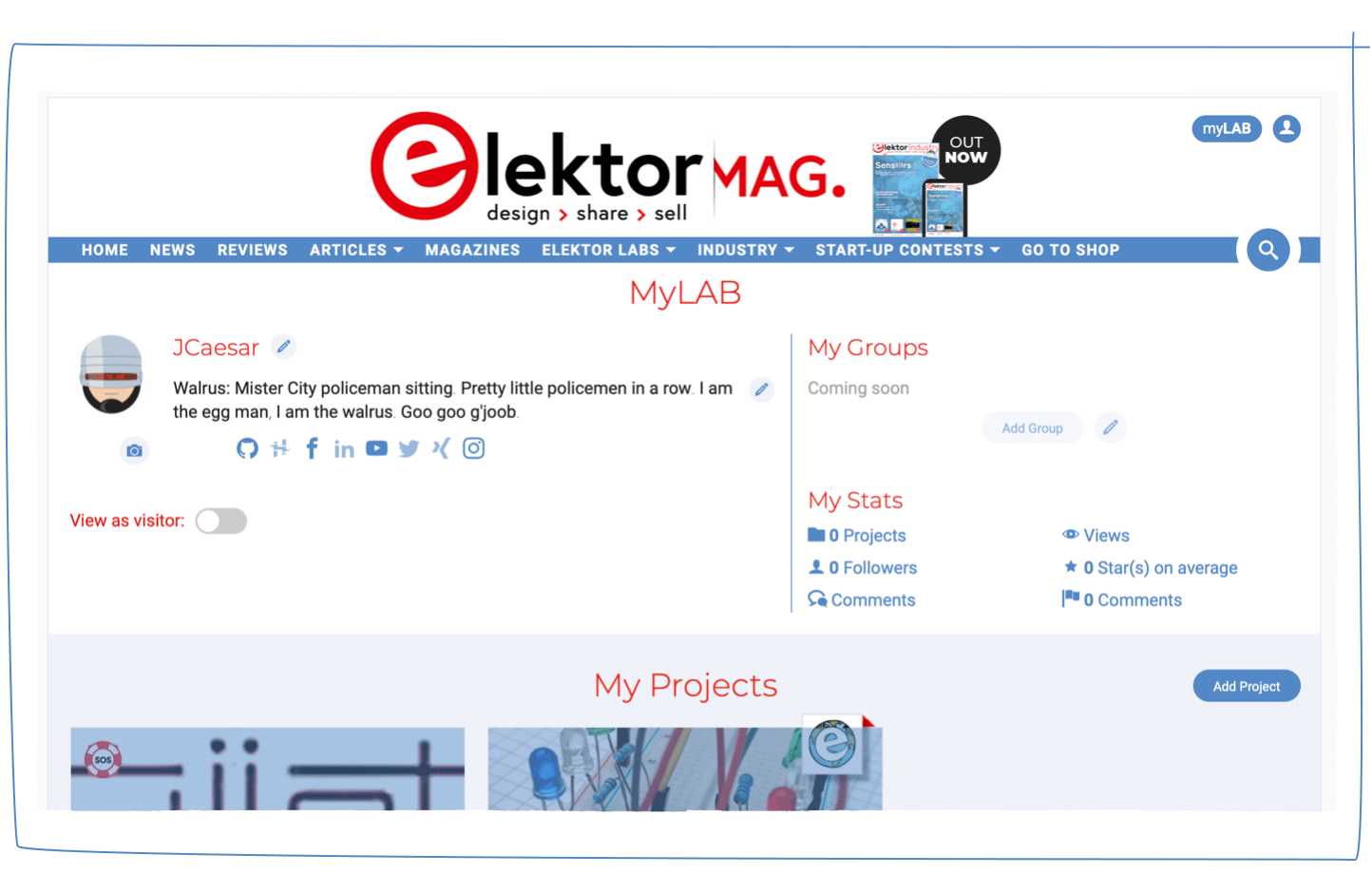
Once created, your account page (
Note #1:
Some parts of this manual may work better if you are already a member and logged on!
Note #2:
| First-time users, please read this! Due to spamming attacks, new projects posted by people who have never posted a project before at Elektor Labs must first be approved by our team. This is a one-time thing, but it may take a bit of time (especially in weekends). For the time of being, comments from first-time users do not require approval. |
 |
Step 2: Creating a Project
Creating a new project is easiest from your myLABS page. It starts with clicking the 'Add Project' button (![]() ) in the top-right corner of the 'My Projects' section. Next, you will enter a single 'Add Project' page where you fill in all the basic details of the project.
) in the top-right corner of the 'My Projects' section. Next, you will enter a single 'Add Project' page where you fill in all the basic details of the project.
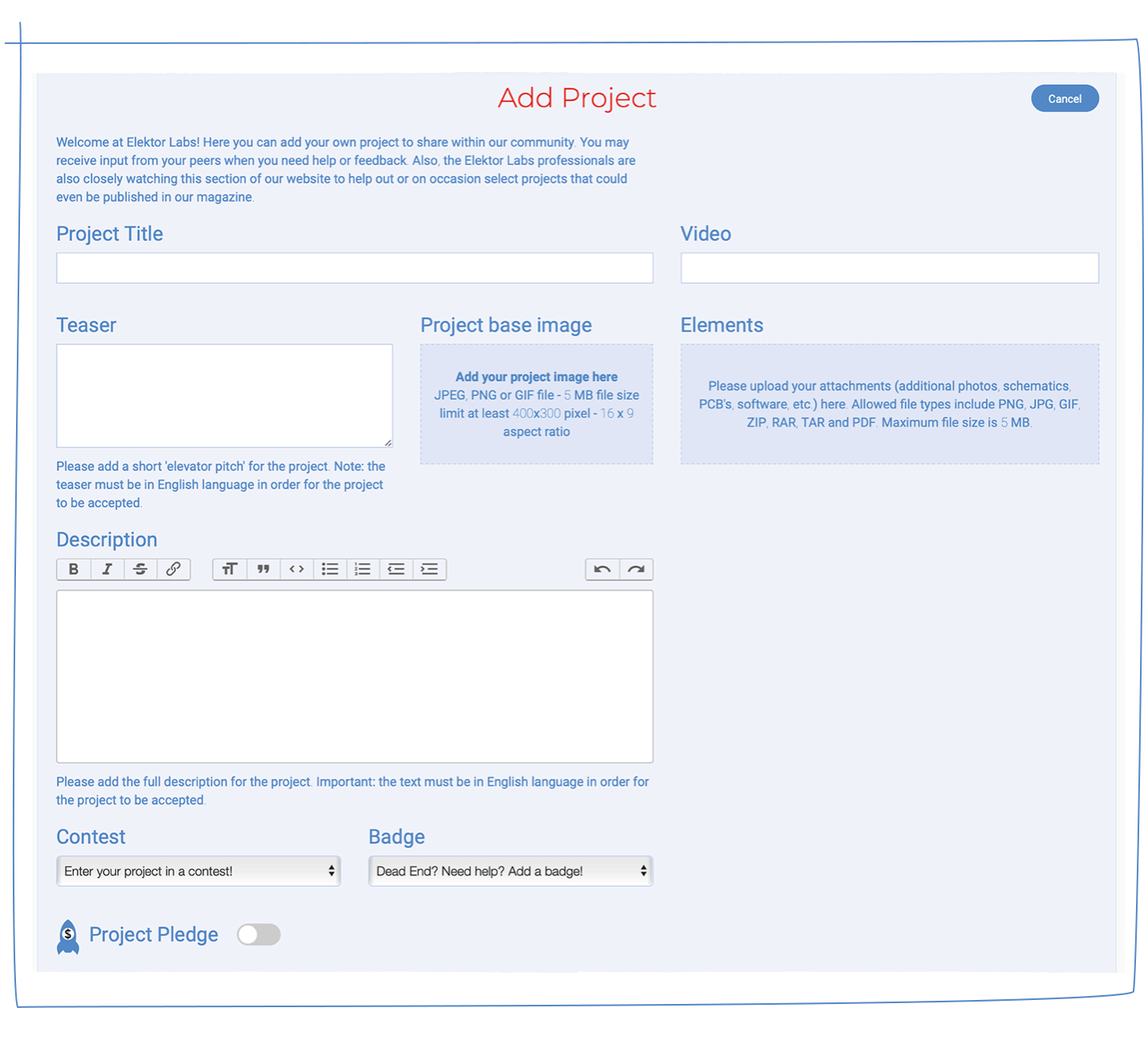
The following items are required to start your project:
- A project title (choose it well!)
- A teaser text (the text people see on the overview)
- Project base image (the one people see on all overviews)
- A fitting description (you may update it later)
The teaser text can help your project be found quicker, so it is smart to keep it clear and concise, but no more than 150 characters. A good base image is highly recommended, but you can add it later. You can add all the images you need, but this one is the one that we show everywhere. The description is a richer text area that will have most of your project information for those truly interested in it.
These items will complete your project:
- Video (a YouTube or Vimeo URL is fine)
- Elements (you may add, software, schematics, PCB designs, etc.)
- Contest (if there are contests running, you may enroll here)
- Badges (for when you are stuck, or...)
- Pledge, Jumpstarter... what?!
Whatever you do, do not forget to hit the 'Save Project' button (
Draft Stage
A new project you saved will be set to the 'Draft Stage'. This ensures no one can see it but you.
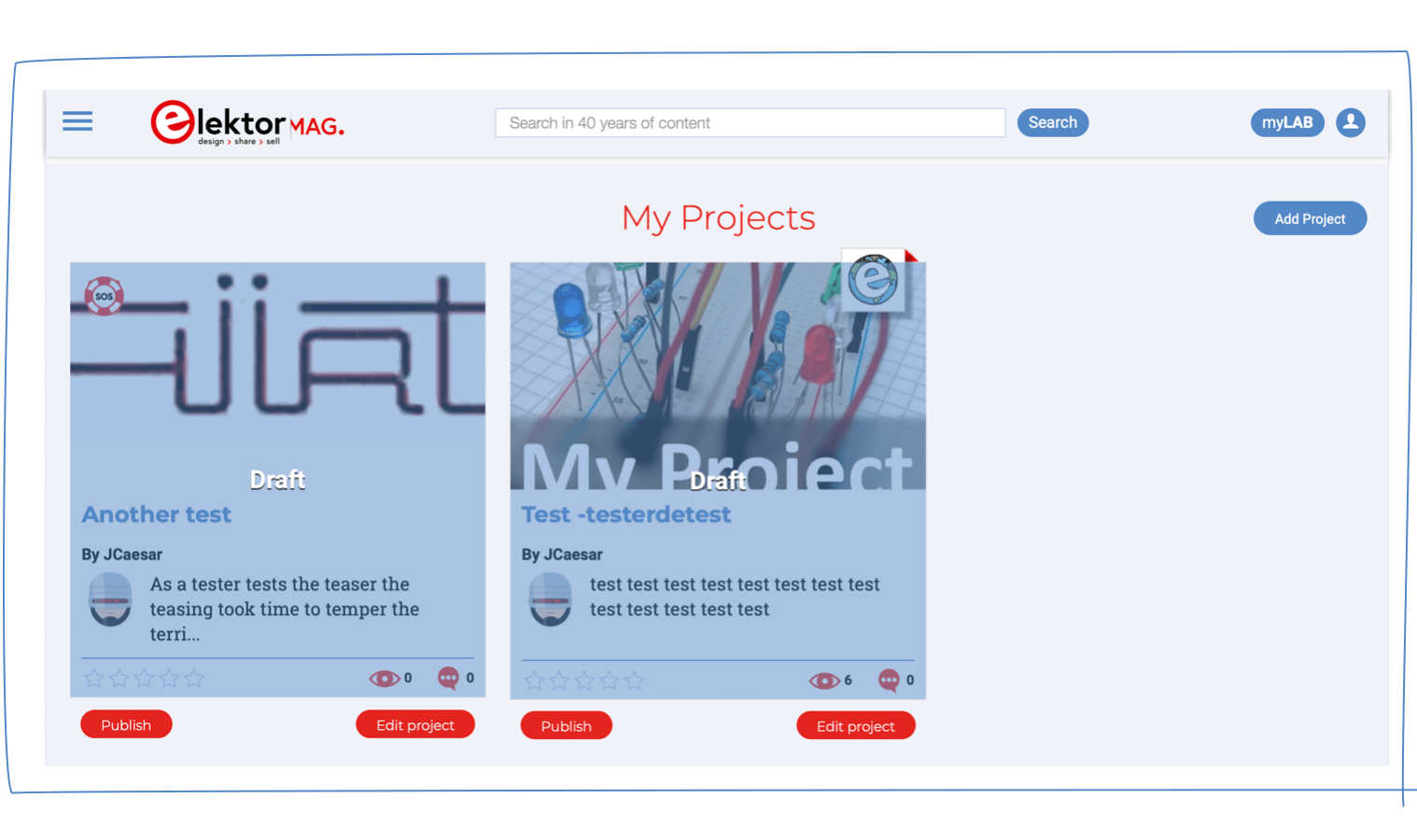
You can update and edit (![]() ) the project to your liking and only when you are done and ready to share with the world (or at least your peers in the Elektor LAB) you can publish the save Project from your myLABS page by hitting the red Publish (
) the project to your liking and only when you are done and ready to share with the world (or at least your peers in the Elektor LAB) you can publish the save Project from your myLABS page by hitting the red Publish (![]() ) button under the saved Project.
) button under the saved Project.
Projects must be published to become visible to other visitors. Also, only published projects are considered by the Elektor editorial staff (no time delays can be given). Use the Publish button at the top of the project page to do this.
Step 3: Updating & Commenting
Updating a project is done differently by every user, making it sometimes difficult for a follower to see if something was modified and how. You might return to your description, but who is to say what changed? To make it easier for project members to stay up to date, posting updates to a project is a smart approach. Only you can do so by adding Project Updates.Only project managers can add Project Updates. They are displayed in chronological order right below the project’s description. Every logged-on visitor can leave a Project Comment. Comments from followers and viewers are displayed below the project’s updates. You can also respond to the comments.
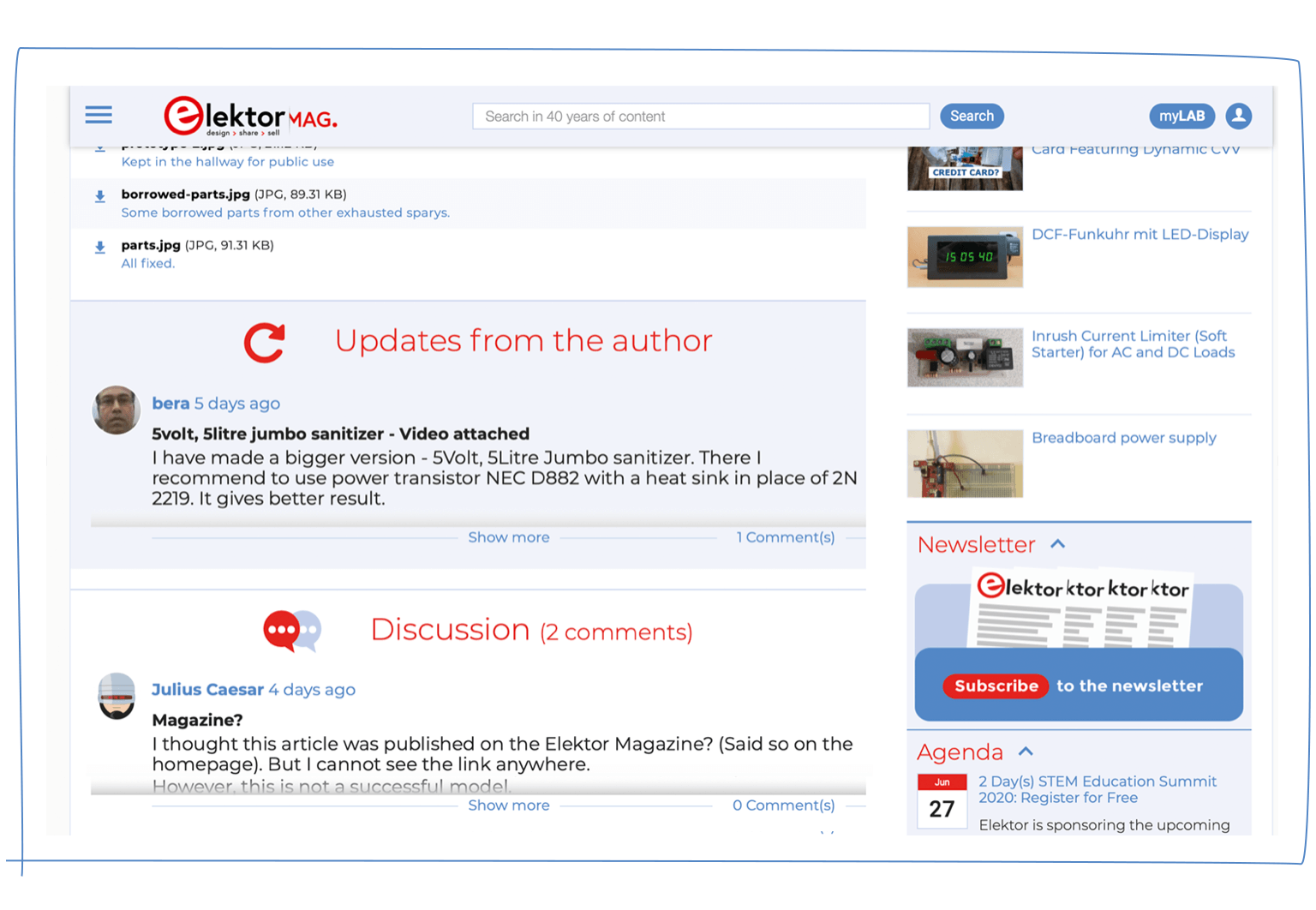
Searching and Filtering
Having lots of projects and information is great, but it all remains pretty useless if Labs users can't find it. This is why we urge everyone to use the right and relevant terminology and texts. We also include several search and filter tools like tags on our end that our moderators can work with. Good keyword usage, complemented by tags and multiple sorting options, enables users of the platform, as well as 'the internet at large,' to quickly find what they were looking for.
Questions? Please post them in the comments below and we will respond and update this manual!
Note: Due to spamming attacks, new projects posted by people who have never posted a project before at Elektor Labs must be approved by the Elektor Labs team. This is a one-time thing, but it can take a bit of time.
More about Elektor LABS
La version française est par ici.
Copyright
On our Labs platform we want to inspire and challenge all those with a passion for electronics to publish their projects. Don't let this legal text diminish your enthusiasm to publish a project, but we also want to protect the intellectual property rights of the original rights holder and therefore include the following disclaimer for our and your protection:
Every user of the Elektor Labs platform needs to make sure that the project they are publishing is their own, including text, images, source code and all other published material, hereinafter independently and jointly referred to as ‘Content’. Elektor does not take any responsibility for possible copyright issues on their projects. Any claim for infringement of intellectual property rights about a Labs project will be borne by the Labs user who published it. If an author wants to use Content that is not their own, they must receive written permission from the Content owner(s), and the original source of the Content must be explicitly mentioned. The source must be visible and can be written in the file name, or in the text immediately next to the Content, or in the image caption.





Discussion (58 comments)