Nordic Semiconductor nRF52840 USB-Dongle as BLE-Sniffer
January 17, 2023
on
on
Sniffing BLE is easy
Our colleague Clemens Valens (Clemens @ Elektor) has prepared a small video on how to get a BLE Sniffer up and running. While we have shown how to covert the makerdiary nRF52840 MDK USB-Dongle into a BLE sniffer, for the Nordic Semiconductor nRF52840 USB-Dongle this process is a little different, even if both share the same nRF52840 SOC. While for the makerdiary nRF52840 MDK USB-Dongle some steps were involved to get the bootloader updated through some commands, for the Nordic Semiconductor nRF52840 USB-Dongle this is not required. If you like you can watch the video first, the text in this small article will guide you through the process to get the BLE sniffer firmware on your Nordic Semiconductor nRF52840 USB-Dongle.|
|
nRF Connect for Desktop
nRF Connect for Desktop needs to be installed on your machine to install the BLE-Sniffer firmware. After Launch, you should be greeted by a window, as seen in Figure 1. Look for the entry Programmer and hit Install as seen in Figure 2. After the installation takes place, the entry Programmer will be moved to the top of the program list (Figure 3). You can now open the programming part by a simple click on Open next to the Programmer entry.
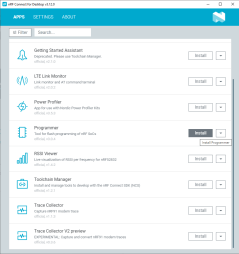

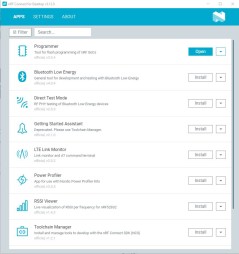
nRF52840 Bootloader-Mode and Firmware
Set the Now the Nordic Semiconductor nRF52840 USB-Dongle into Bootloader-Mode. You can do it by pressing Reset and SW3 and releasing Reset first. The Red LED on the Nordic Semiconductor nRF52840 USB-Dongle should now be flashing. The Programmer software can be accessed, and we can load new firmware to your Nordic Semiconductor nRF52840 USB-Dongle.
For the firmware grab the latest version of the BLE Sniffer firmware from the Nordic Semiconductor site, as of time of writing this guide (End 2022) it was Version 4.11. The ZIP-File you download not only contains a set of HEX-files, but also a set of additional parts later needed for Wireshark. Extract the ZIP-file and investigate the hex-folder. There you need to locate the sniffer_nrf52840dongle_nrf52840_4.1.1.hex. This is the file we need to write to our Nordic Semiconductor nRF52840 USB-Dongle.
Update process
Head back to the Programmer. First, we must select a device we want to install the new firmware to. Use the SELECT DEVICE entry in the Menu (Figure 4). A device called Open DFU Bootloader like in Figure 5 will show up. Select the entry and you will see the programming interface. Drag and drop the prior located sniffer_nrf52840dongle_nrf52840_4.1.1.hex into the File memory layout (Figure 6). After the file has been loaded into the programmer, hit Write (Figure 7) and the firmware will get written to the Nordic Semiconductor nRF52840 USB-Dongle. After the firmware is in place, the Nordic Semiconductor nRF52840 USB-Dongle will do a restart and activate the BLE-sniffer firmware. From here on, you can follow the instruction given in the Elektor article to install Wireshark and the required plugin, or follow the instructions on the Nordic Semiconductor site.
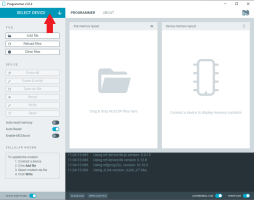
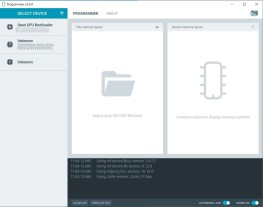
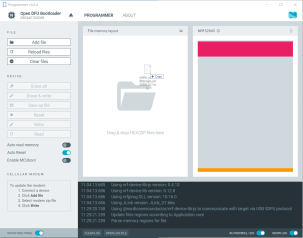
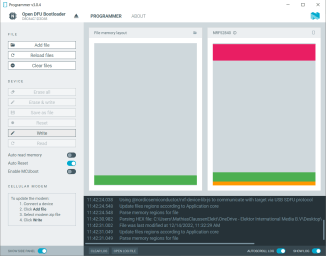
We hope you have a toll to sniff and debug some BLE applications. And if you are currently looking for one, may step by the Elektor Store and grab a BLE Sniffer yourself. In case the Nordic Semiconductor nRF52840 USB Dongle is out of stock the makerdiary nRF52840 MDK USB Dongle incl. Case could be an alternative for you.
Read full article
Hide full article


Discussion (0 comments)