KiCad 6.0 with new Plugin Manager: Order PCBs With One Click
on
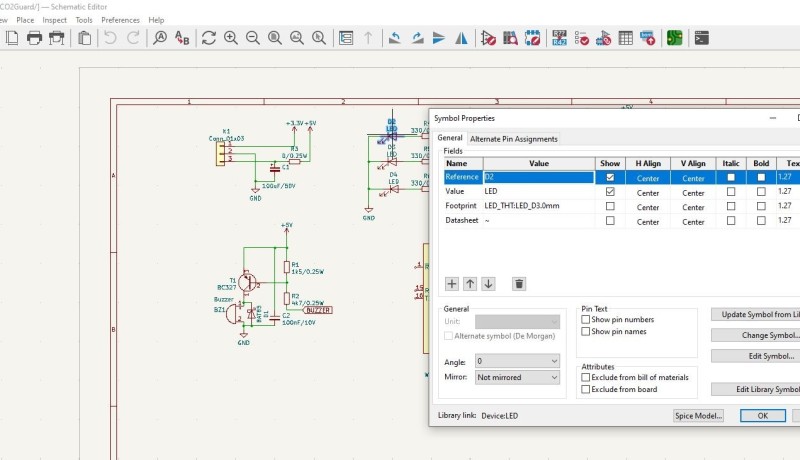
The KiCad development team released its newest official major version 6 of KiCad as a little Christmas present just before the end of 2021. KiCad 6.0 offers many new features and improvements, such as an optimized and consistent UI across the whole software suite and many new functions added to the schematic and PCB editor. One of the new features is a Plugin and Content Manager, which enables you to easily install extensions (plugins).
Plugins
In the past, there were many different plugins developed by the community for KiCad, which have been very helpful to KiCad users, such as the Interactive Html Bom plugin. Another very recent but also useful plugin is the AISLER Push for KiCad. When someone developed a PCB with KiCad in the past, they had to export the according Gerber files manually, unless the PCB manufacturer of their choice offered a direct import of KiCAD PCB files to the production platform. In my Christmas 2021 project, I mentioned how a manufacturer like AISLER can not only produce the PCBs alone but also offers manufacturing of the complete PCB including the placement of components and soldering of the PCB. In this way, the user also gets a good idea about the actual cost of the PCB including the components used on it at the time of ordering. In our project article, we still had to assign each component manually to the PCB, by entering them on the AISLER website.
The AISLER Push for KiCad plugin allows now to automate this step too and generate an order from AISLER with a single click from within KiCad. For our example, we choose a CO2 Meter, a fairly simple PCB with only a handful of components. Anyone wanting to try this out can download the design files for the CO2 Meter from the Elektor Labs website.
The AISLER-Plugin, together with many others that the community so far has provided, can be installed from the Plugin and Content Manager (Figure 1).
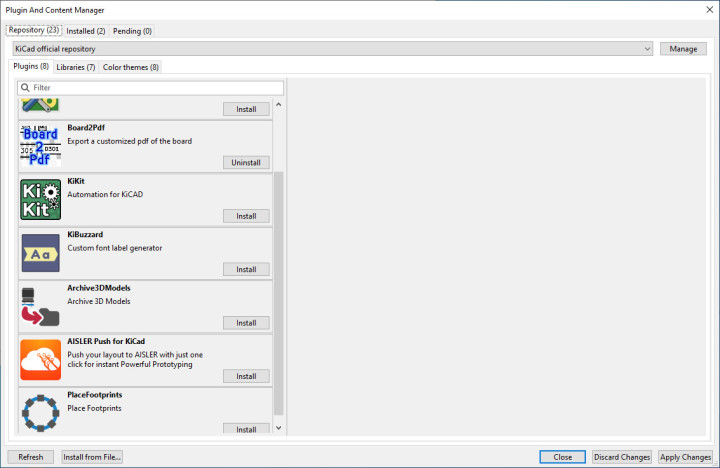
After clicking on Install for the desired plugin, the installation must be confirmed in the tab Pending with the button Apply Changes (Figure 2).
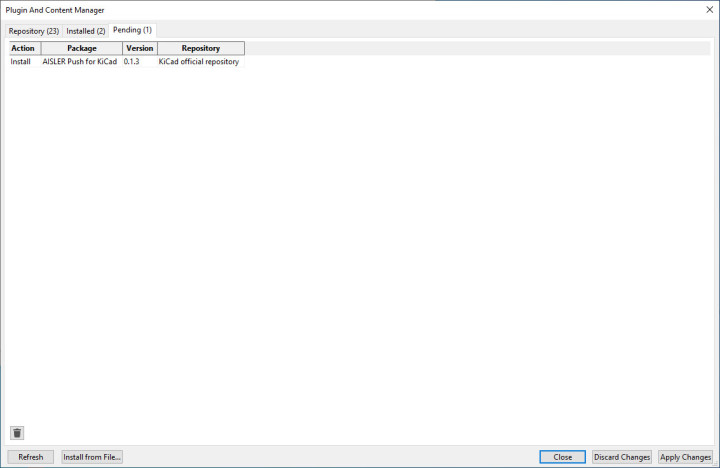
After the installation has finished the new plugin is available in the PCB editor.
KiCad 6.0 Tips and Tricks
A few preparations will help to make the process run smoothly. The components can be seen in the circuit diagram of the CO2 Meters (Figure 3).
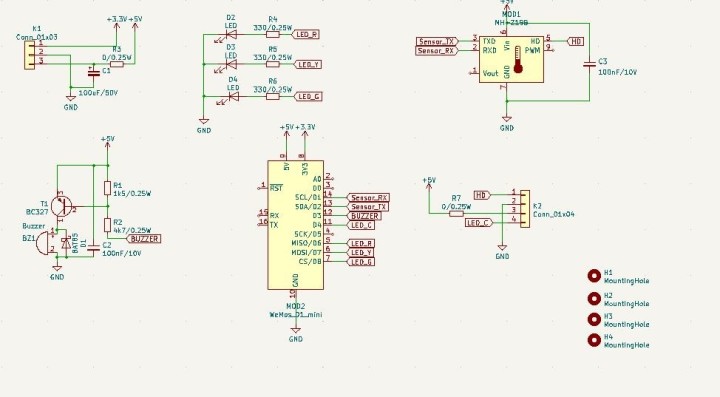
After selecting one component, we can view the properties of that component by pressing the key E (Figure 4).
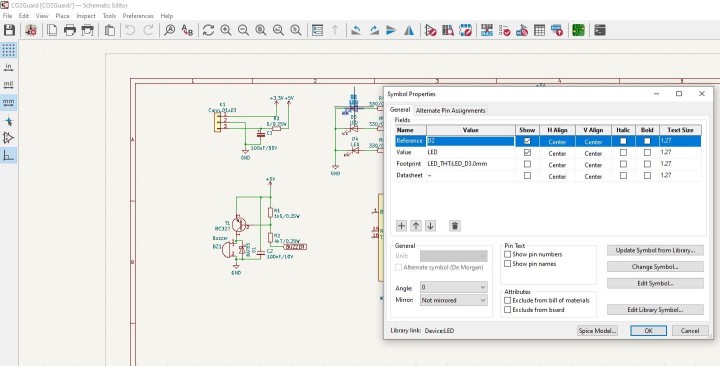
Here we can see the fields assigned for this component in KiCad. We need an additional field with the name "mpn" (Manufacturer Part Number), which must get assigned the part number of the manufacturer. For the LED this would be the value "151034YS03000", the order number from Würth Electronics for a yellow 3-mm LED. This must be done for all components (Figure 5).
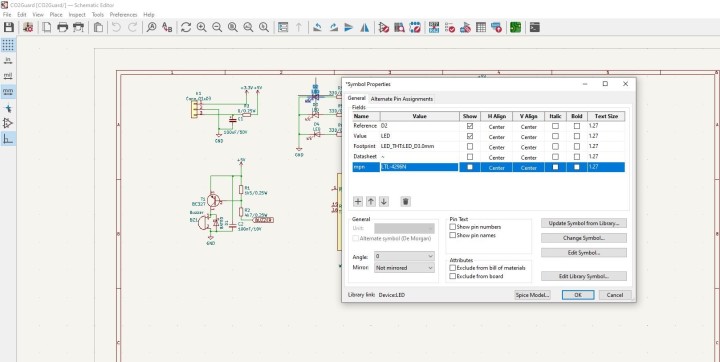
After every component has been updated with an "mpn" property with a valid order number, we can change to the PCB editor. Here we can see the AISLER logo (Figure 6) as small icon in the menu, and with a click on this icon, all production data for the PCB, including the manufacturer information for the components, will get processed and prepared to be sent to AISLER.
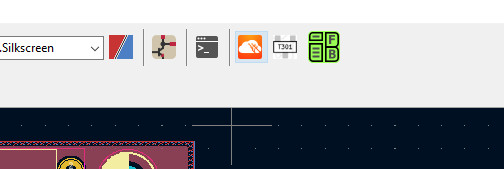
After this processing has finished a browser window will open, which allows to proceed with the order for this PCB on the AISLER website.
PCBs with KiCad 6.0
With KiCad 6.0 and the AISLER Push for KiCad plugin, you can easily order a PCB with all the components already assembled in just a few steps. The current plugin in the actual version 0.13 is still under development and certainly can contain bugs. If someone comes across something that does not work as desired, the recommended way is to go to the GitHub project website and add feedback or an error report under Issues. The developers will usually react quickly to bug reports and try to fix them promptly. The release of version 1.0 will still take some time and the wish list for new features for this plugin is growing with every day of active use. But the ordering of PBCs and assembled PCBs directly from within KiCad has just gotten more easy with this plugin.
Questions or comments?
Do you have any technical questions or comments about this article? You can send an email to the author at mathias.claussen@elektor.com or contact Elektor at editor@elektor.com.


Discussion (1 comment)