Review: Eurocircuits’ PCB Solver
Fixing an Outline in the PCB Solver
Since no outline was detected, I will have to create one. Because I know that I had included some sort of an outline on some layer in my design I go through the layer list on the left to find it. It turns out that my outline layer has not been assigned at all, so I select it and when the mouse enters the Layer image the incomplete outline becomes visible. Now I can repair it.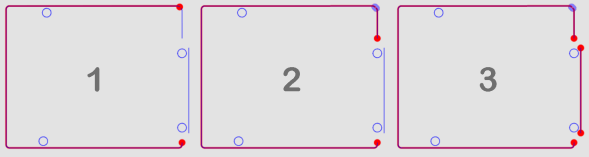
To do so select at the right of the screen ‘Pick chains of lines/arcs’ and then click one by one the segments that should be part of the outline. The endpoints of each segment are indicated by a dot. When the dots are violet/blue this means that the editor thinks it is actually just a small gap in the outline and it will propose a repair button for it. When the dots are red you will have to do some drawing. Select the ‘Connect’ option to join the red dots two at a time. If you need to draw parts of the outline yourself because there should not be a direct connection between two dots you can do so with the drawing tools (line, chain, rectangle). This is all pretty intuitive.

The PCB Solver and Milling
When the board’s outline was not detected, any milling that should be done will not have been detected either. Luckily you can correct this with the PCB Solver in the same editor. Activate the layer that contains the shapes that must be milled and use the ‘Pick chains of lines/arcs’ to add them to the outline. With the ‘Delete single line/arc’ function you can remove intersections and other unwanted line segments.
Once you have added milling to the outline and saved (applied) the result, you will get a warning that you did not specify milling for the board. To get rid of this warning, go to the PCB Definition tab of the PCB Configurator and set ‘Milling’ to ‘Yes’.
Board Buildup
The applied changes to the outline will be stored in the ‘Detected Outline’ and ‘Detected Milling’ layers that you can inspect in the Buildup selector. This is also the place where properly detected outlines end up. If you want to modify these layers for some reason, you can go (back) to the outline editor from here by clicking the ‘Outline/Milling editor’ button.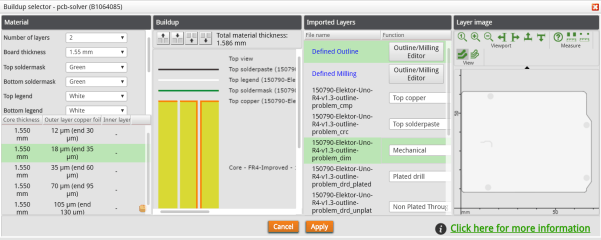
Read full article
Hide full article


Discussion (0 comments)